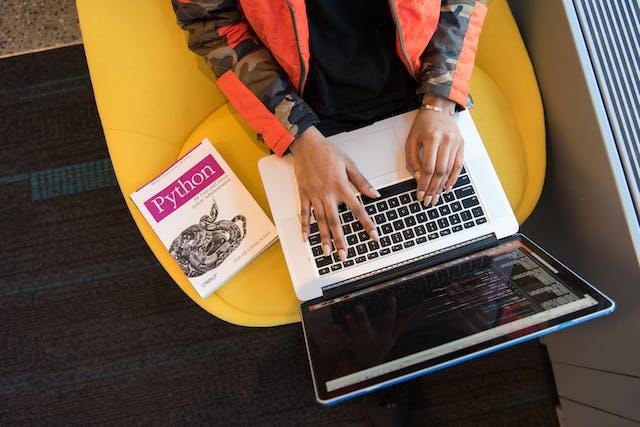The complexity of handling dynamic elements, addressing pop-ups, and managing synchronization issues can sometimes impede the seamless execution of automation testing processes. Becoming proficient in Selenium testing is key to enhancing software quality assurance efforts.
Table of Contents
Browser Automation Capabilities with Selenium
In web application testing, the simulation of real-user interactions to validate functionalities is paramount. Selenium distinguishes itself as a powerful tool for browser automation, empowering testers to script and replay interactions with web elements. This allows the replication of real-user behavior across different web applications. This feature proves particularly beneficial in regression testing, where validating the impact of new changes on existing functionalities is crucial.
By automating browser actions using Selenium, testers can efficiently navigate the application, conduct tests in a controlled environment, and receive immediate feedback. This significantly expedites the testing cycle, ensuring quicker releases while maintaining assured quality.
Cross-Platform Compatibility
In the contemporary and diverse technological landscape, applications are crafted to function across various operating systems and browsers. The multi-platform characteristic of modern applications demands a testing tool that can effectively verify the application’s performance across these diverse environments.
Selenium stands out prominently due to its robust support for multiple platforms. Its capacity to execute tests seamlessly on Windows, macOS, and Linux, spanning a wide array of browsers, guarantees consistent application behavior regardless of the operating environment. This cross-platform compatibility is a robust cornerstone for comprehensive testing approaches, guaranteeing that applications provide a consistent user experience across different platforms.
Additionally, an AI-powered test orchestration and execution platform like LambdaTest enables comprehensive automation testing, enabling users to assess their applications across over 3000 real devices, diverse operating systems, and various browsers. Conducting tests on a scalable infrastructure enhances test coverage and accelerates build times, ultimately contributing to an overall improvement in the quality and reliability of applications.
Language Bindings
The allure of Selenium stems from its inclusiveness, embracing a wide array of programmers by providing language bindings in Java, Python, C#, and Ruby. Whether one is a proficient Java developer or a devoted Python enthusiast, Selenium enables the creation and execution of automation scripts in the language of one’s expertise.
Exploring the various language bindings reveals Selenium’s versatility in crafting efficient and easily maintainable test scripts. Each language binding offers a distinct set of libraries and frameworks, empowering testers to select a combination that aligns best with project requirements. This facet of Selenium not only enhances the tool’s usability but expands the horizons for testers, allowing them to leverage their programming skills comprehensively to ensure software quality.
Installing Selenium
The initial setup is pivotal, serving as the foundation for your automation scripts. A correct setup of WebDriver avoids potential obstacles as you delve deeper into Selenium.
Acquiring Selenium WebDriver
The cornerstone of your Selenium journey lies in Selenium WebDriver, a potent tool facilitating interaction with the browser and the execution of automation scripts. Here’s a guide to downloading and setting up Selenium WebDriver:
- Identify your browser version: Know the version of the browser where you plan to run tests, as Selenium WebDriver necessitates a specific driver for each browser version.
- Download WebDriver: Visit the official Selenium website and access the download section. Find links for downloading WebDriver binaries tailored for various browsers, ensuring compatibility with your browser version.
- Set up WebDriver: Place the WebDriver binary in a chosen directory after downloading. It’s recommended to add this directory to your system PATH for convenient access to WebDriver.
Environment Configuration
Establishing a conducive environment is crucial for a seamless Selenium experience. Here’s how to configure your system to work harmoniously with Selenium:
- Browser installation: Ensure the browser you plan to test is installed on your system.
- Driver configuration: As mentioned earlier, position the WebDriver binary in a directory and add this directory to your system PATH.
- IDE installation: Install an Integrated Development Environment (IDE) of your choice for scripting Selenium. Popular options include Eclipse, IntelliJ IDEA, or Visual Studio Code.
- Selenium library: Download and install the Selenium library relevant to your chosen programming language using package managers like Maven, NuGet, or Pip.
- Verify setup: Write a simple script utilizing Selenium WebDriver to launch a browser, ensuring correct setup.
Running Your First Script
Executing your maiden script is a thrilling milestone in your Selenium journey. Here’s a simplified guide on writing, running, and validating your inaugural Selenium script:
- Script writing: Open your IDE, create a new project, and draft a simple script to launch a browser and navigate to a website.
- Script execution: Run your script from the IDE, observing the browser being launched and navigating to the designated website.
- Validation: Ensure the script runs error-free, and the browser behaves as anticipated.
- Analysis: Scrutinize the script, comprehending each line and its purpose—an essential understanding for advancing to more intricate scripts.
Advanced Techniques for Selenium Testing
Implementing the Page Object Model
Adopting POM enhances script readability, minimizes code duplication, and simplifies script maintenance, particularly in projects with frequently changing UIs.
Implementing POM in Selenium: Initiate the process by crafting a class for each page within your application. In each class, define methods for executing actions on the page, keeping locators separate from methods. This approach ensures that any alterations to the page structure necessitate updates in one location.
Synchronization Strategies
Effective synchronization is paramount to ensuring the reliability and robustness of automation scripts. It addresses timing issues between your script and the application under test, guaranteeing that elements are in the desired state before interactions occur.
Understanding synchronization: Synchronization involves coordinating the script and application to align with each other’s states, particularly addressing latency in web element loading or updating.
Implementing synchronization: Integrate waits into your scripts to manage dynamic elements or elements that require time to load. Explicit waits are used to wait for a specific condition to be met, while implicit waits provide a default waiting time.
Optimizing Selector Strategies
Selectors serve as the means for interacting with web elements. Optimizing selector strategies ensures swift identification of elements, contributing to the overall efficiency and reliability of your scripts.
Understanding selectors: Selenium offers various selectors, such as ID, Name, Class, XPath, and CSS Selector, each with distinct advantages and optimal use cases.
Optimizing selectors: Opt for the most specific and least complex selectors. ID and Name selectors are often the fastest, while XPath and CSS selectors offer flexibility at a potentially slower pace.
Selector strategy best practices:
Avoid deploying intricate and brittle XPath expressions. Prioritize ID, Name, or CSS Selectors when feasible, as they contribute to better performance and readability.
Handling Complex Scenarios
Automation extends beyond managing straightforward paths. Addressing intricate scenarios like pop-ups, frames, and dynamic elements requires advanced strategies for effective handling.
Handling pop-ups and alerts:
Leverage Selenium’s Alert interface to manage pop-ups and alerts. Understand the distinctions between window-based and web-based alerts for effective handling.
Managing frames:
Utilize the switchTo() method to navigate control between frames and manipulate elements within frames.
Dealing with dynamic elements:
Employ dynamic selectors, and synchronization strategies, and occasionally resort to JavaScript execution to interact with dynamic elements.
Optimizing Selenium Scripts for Peak Efficiency
Structuring Scripts
A well-organized script mirrors a meticulously arranged library, facilitating easy retrieval of information. Efficiently structured scripts are not only easier to read, maintain, and debug but also embody a wealth of best practices that substantially enhance the Selenium scripting experience. Script structuring goes beyond adhering to a particular pattern; it involves comprehending the underlying logic. It is about crafting scripts that endure over time, evolving with project requirements while remaining resilient and readable.
A well-structured script serves as a robust foundation for building more intricate testing logic, making it an indispensable aspect of Selenium script optimization.
Streamlining Locating Strategies
The essence of interaction in Selenium scripts hinges on how adeptly they locate and engage with web elements. Various locating strategies, each with distinct advantages and optimal use cases, contribute to script optimization. The optimization of scripts for expedited element identification and interaction delves into more than just selecting the right locating strategy.
It entails an understanding of the dynamics of the Document Object Model (DOM) and how the locating logic interacts with it. A refined locating strategy is pivotal for swifter, more reliable scripts, underscoring its significance in Selenium script optimization.
Incorporating Wait Commands
The asynchronous nature of modern web applications poses a scripting challenge related to handling delays and waiting for elements to become intractable. Selenium’s wait commands are tailored to address this challenge, providing a means to create scripts that are reliable and robust.
A nuanced grasp of the different wait strategies in Selenium, coupled with knowing when and how to apply them, elevates script reliability. For instance, the judicious use of explicit waits ensures that your script waits for the optimal duration, rendering it resilient to the asynchronous nature of contemporary web applications.
Performance Metrics Analysis
The pursuit of efficiency in Selenium scripting necessitates a comprehensive examination of script performance. Unveiling the methods to gather and interpret performance metrics reveals a deeper comprehension of how scripts interact with the web application and the system. Fine-tuning scripts based on performance metrics analysis can lead to substantial enhancements in script efficiency, speed, and reliability.
Best Practices for Integration with Other Tools
- Integration with Test Management Tools
Achieving a cohesive testing strategy often involves integrating Selenium with test management tools, and fostering a centralized system for test management. This integration streamlines tracking, analysis, and collaboration. Exploring how Selenium integrates with popular test management tools such as Jira or qTest reveals a methodical approach to managing test cases, results, and associated project tasks.
- Integration with Other Testing Frameworks
Selenium’s potential is maximized when integrated with other testing frameworks like JUnit or TestNG. This integration enhances testing capabilities, promoting a more structured, organized, and comprehensive testing strategy. Exploring how Selenium integrates with these frameworks, understanding the associated benefits, and learning effective setup and management can significantly improve the testing process, making it more robust, manageable, and insightful.
- Reporting and Logging Integration
The narrative of each test execution is conveyed through logs and reports. Effective reporting and logging are essential for analyzing test results, debugging issues, and enhancing script reliability. Understanding how Selenium integrates with reporting and logging tools like Log4j or Extent Reports reveals a systematic approach to insightful analysis and debugging.
Recognizing the benefits of this integration and acquiring the skills to set up and manage it effectively contribute to a more transparent, insightful, and reliable testing process—an indispensable aspect of a robust Selenium testing strategy.
Conclusion
The diverse features of Selenium, combined with expert strategies, tips, and practices outlined in this guide, offer a blueprint for elevated automation testing. The journey toward mastering Selenium and elevating your automation testing initiatives is an ongoing learning experience. As you absorb these insights, put them into practice, and actively engage with the Selenium community, you are well-positioned to evolve into a Selenium expert and unlock its full potential in your automation testing projects.
Also Read – Addressing Challenges in Real Device Testing for Multiple OS Versions